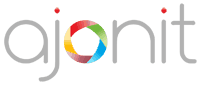This is the second part on Introduction to WordPress dashboard series. Refer the first part here.

We will continue with where we left in the first part.
Appearance Section
On clicking this section it will show subsections such as Themes, Customize, Widgets, Menus, Background, and Editor.
Themes sub-section is the place where you can change the template of your WordPress site. Theme helps you design the structure of your blog/website. By default there are three themes present in a fresh WordPress installation namely ‘Twenty Seventeen’, ‘Twenty Sixteen’ and ‘Twenty Fifteen’. If you like you can choose any one of these or you can search more theme in WordPress Theme Directory using ‘Add New’ option at the top. You can also choose to upload a new theme purchased from a third party vendor. 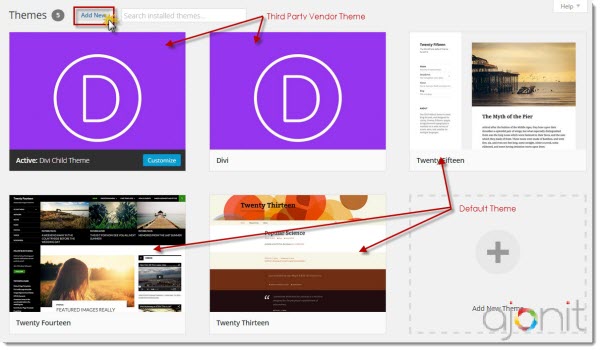
Customize sub-section is the place where you can change basic settings for your website. These setting will be different for different sites since various elements are based on themes. So whatever theme you have installed, you will get the corresponding settings. Generally in this section you will get settings related to changing colors, fonts, navigation option and footer options. Once you will give some time on this, you will easily figure out what are the option available inside your theme.
Widgets subsection is the place where you can add/remove widgets on your website.
Some elements can be different in Widgets area as these can be theme dependent. You can always add a new widget using the widget creation option at right bottom section.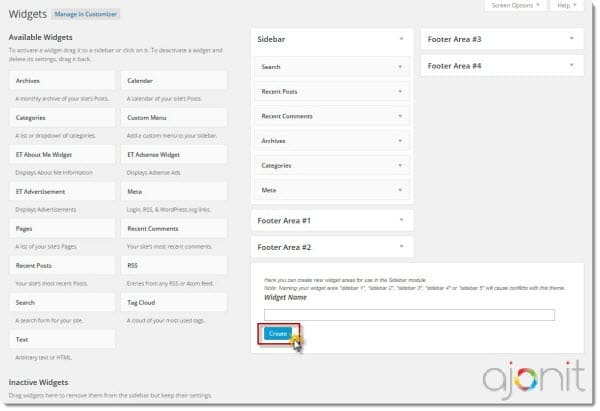
Menus sub-section is the place where you can manage various navigation menus present in your website. In this section you can create and edit menu as well as assign the menus where you want to place them. Again, some options will be based on the theme selected by you. 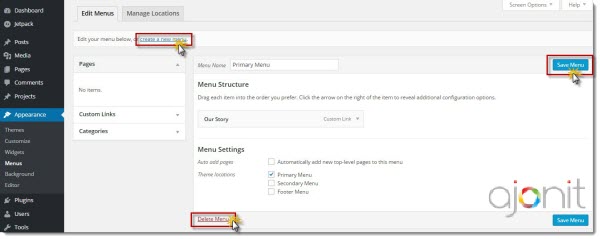
Background sub-section is the place where you can set the background color or picture for your website. This section is theme dependent, so options may vary in different themes.
Editor sub-section is provided to edit the theme’s PHP and CSS files. It is a quick (and dirty) way to reach the back-end code of your theme. This section would only help if you have knowledge of PHP and CSS.
Caution: If you have no idea about coding, don’t touch this section. Any small error may break your site.
Plugins Section
This is the section where you can install plugins to add new feature or functionality to your website. You have option to choose plugins from WordPress plugin directory or you can upload plugins from third party plugin developers. This is an easy task, you just need to upload zip file of plugin using ‘Add New’ button at top. After upload activate the plugin and that’s it. Your plugin is now activated and ready for use. By default there will be two plugins installed Akismet and Hello Dolly. You can manage all your website plugins using Installed Plugins subsection and can activate, deactivate or delete plugins. There is another subsection Editor which can be used to edit the plugin files. This is again only for person having know -how on PHP and CSS.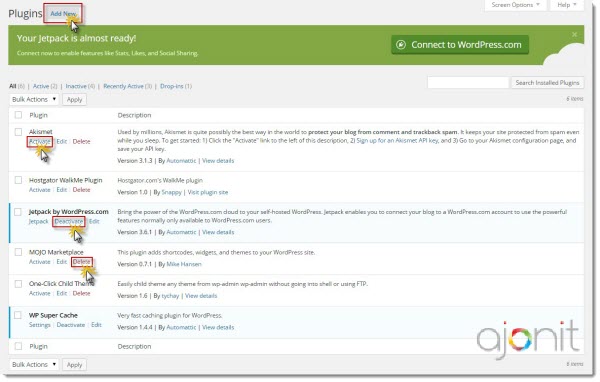
Users Section
In this section you can view the users assigned on your website. The users can have various roles like Administrator, Editor or Subscribers. Under All Users subsection you can see the list of all users, in Add New subsection, you can add new user and in Your Profile subsection, you can edit your profile info.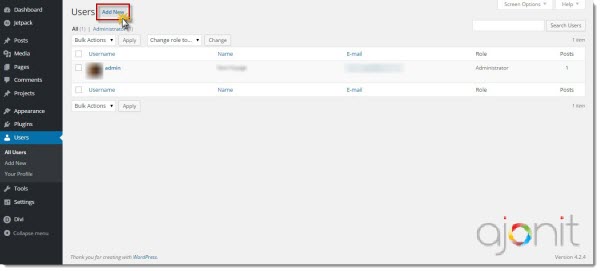
Tools section
Using this section once can import or export website entirely or a single page/post. Plugin authors often include their plugin settings under Tools as well as Settings section. (going to be discussed next)
In the next tutorial we will discuss third and last part of WordPress Dashboard Introduction where we will describe the remaining sections of WP dashboard.