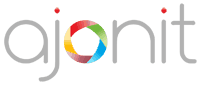In the earlier tutorial, we learnt about the complete architecture of Selenium WebDriver. In this tutorial, we will talk about a game-changing tool in the world of Selenium web automation – Selenium Manager. It is designed to streamline the WebDriver setup process and enhance the overall Selenium experience.
Introduced in late 2022 with the release of Selenium 4.6, this built-in solution addresses one of the most persistent challenges faced by Selenium users: the management of browser drivers.
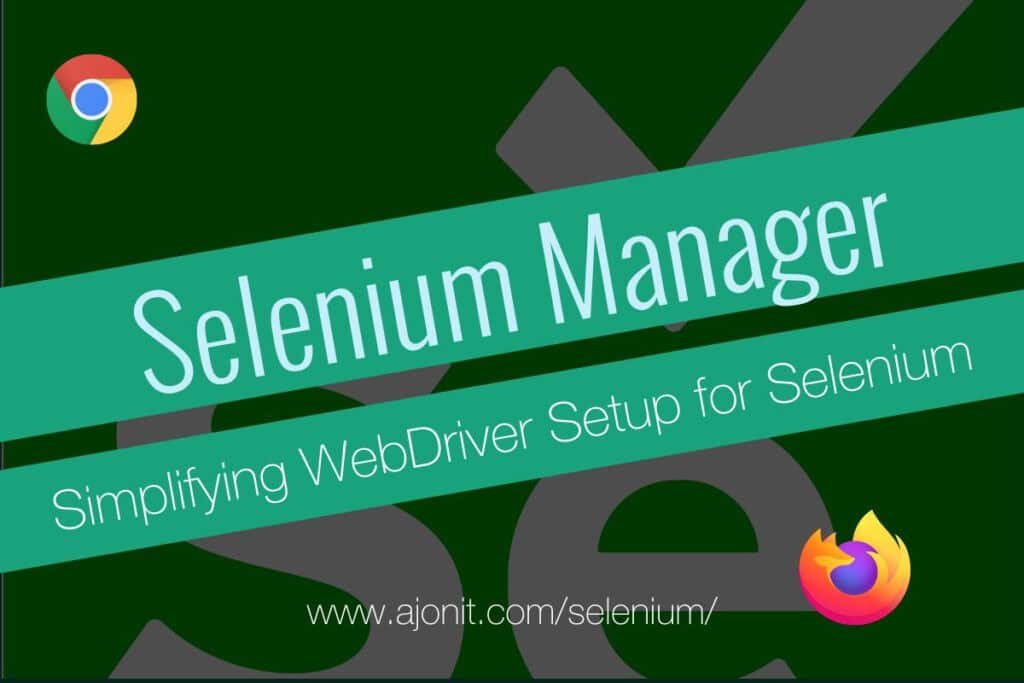
The Need for Selenium Manager
Before diving into the specifics of Selenium Manager, it’s crucial to understand why such a tool became necessary.
As Selenium usage grew, several pain points became apparent in the WebDriver setup process:
- Manual driver management: Users had to manually download, install, and update browser drivers.
- Version compatibility issues: Ensuring compatibility between browser versions and their corresponding drivers was challenging.
- System-specific configurations: Different operating systems required different setup procedures.
- Security concerns: Downloading drivers from third-party sources posed potential security risks.
- Maintenance overhead: Keeping drivers up-to-date across multiple machines and CI/CD environments was time-consuming.
These challenges often led to frustration, especially for newcomers to Selenium, and could impact the efficiency of testing workflows.
Enter Selenium Manager
Selenium Manager was introduced as a built-in solution to address these challenges. It’s a command-line tool that comes bundled with Selenium 4.6 and later versions.
Key Features of Selenium Manager
- Automatic driver detection and download: Selenium Manager automatically detects the browser version and downloads the appropriate driver.
- Cross-browser support: It works with multiple browsers, including Chrome, Firefox, Edge, and Safari.
- Cross-platform compatibility: Selenium Manager functions across different operating systems (Windows, macOS, Linux).
- Version management: It ensures that the correct driver version is used for the installed browser version.
- Proxy support: It can work behind proxies, making it suitable for various network configurations.
- Offline mode: It supports caching of drivers for environments with limited internet access.
How Selenium Manager Simplifies the User Experience
Selenium Manager significantly improves the user experience in several ways:
- Zero configuration: Users no longer need to manually download and configure WebDrivers.
- Reduced setup time: Automation projects can be set up faster, especially in new environments.
- Improved reliability: By ensuring correct driver-browser version matching, Selenium Manager reduces compatibility-related issues.
- Centralized management: It provides a single point of control for WebDriver management across different browsers and platforms.
- Future-proofing: As browsers update, Selenium Manager can automatically adapt, reducing maintenance overhead.
Using Selenium Manager
The beauty of Selenium Manager lies in its simplicity. In most cases, users don’t need to interact with it directly. When you create a WebDriver instance in your Selenium script, Selenium Manager works behind the scenes to ensure the correct driver is available.
Before Selenium Manager
Before the introduction of Selenium Manager, setting up WebDriver was a more involved process. Users had to manually download the appropriate driver, ensure it was in the system PATH, and often update it manually. Here’s an example of what this might have looked like in Python:
from selenium import webdriver
from selenium.webdriver.chrome.service import Service
from webdriver_manager.chrome import ChromeDriverManager
# Manually manage the ChromeDriver
service = Service(ChromeDriverManager().install())
# Create the WebDriver instance
driver = webdriver.Chrome(service=service)
driver.get("https://www.example.com")
driver.quit()In this older approach, users needed to:
- Install a third-party WebDriver manager (like webdriver_manager).
- Manually handle the driver installation and service creation.
- Keep track of driver versions and update them as needed.
With Selenium Manager
Now, with Selenium Manager, the process is much simpler. Here’s the same example using Selenium Manager:
from selenium import webdriver
# Selenium Manager handles driver setup automatically
driver = webdriver.Chrome()
driver.get("https://www.example.com")
driver.quit()
In this new approach:
- There’s no need for additional WebDriver management libraries.
- Driver installation and setup are handled automatically.
- The code is cleaner and more straightforward.
- Selenium Manager takes care of version compatibility behind the scenes.
Parting Thoughts…
As we can see from the comparison above, Selenium Manager represents a significant step forward in the evolution of Selenium WebDriver. By simplifying the driver management process, it allows testers and developers to focus on what really matters: writing and running effective automated tests.
The contrast between the old and new methods clearly demonstrates how Selenium Manager reduces setup complexity, minimizes dependencies, and streamlines the overall testing workflow. This improvement is particularly valuable for newcomers to Selenium, as it lowers the entry barrier and reduces potential setup issues.
Are you a new user of Selenium? Start with What is Selenium?