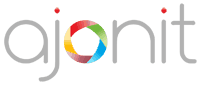The PATH environment variable is a crucial component in Windows operating systems that helps the system locate executable programs. We see beginners to coding often get flummoxed as to why they need to add certain address in PATH variable.
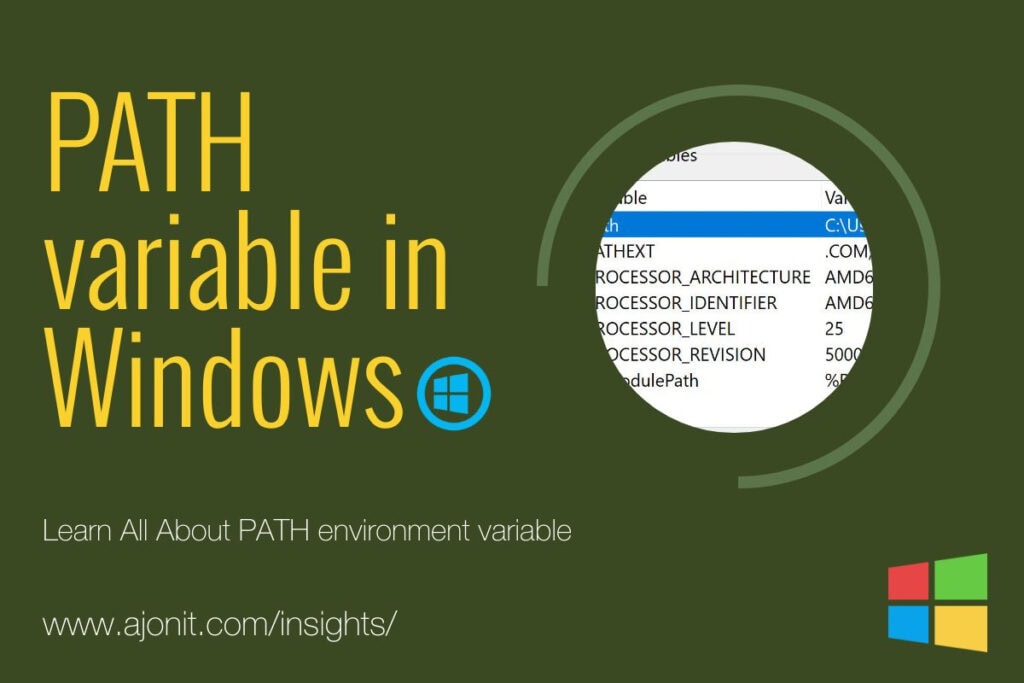
Let’s explore what is the PATH variable, why it’s important, and how it works.
What is the PATH Variable?
The PATH variable is a list of directories where Windows looks for executable files when you type a command in the Command Prompt or PowerShell.
PATH variable can be accessed by pressing Windows + R key combo and typing sysdm.cpl then go to Advanced tab > Environment Variable. Here is a quick illustration:
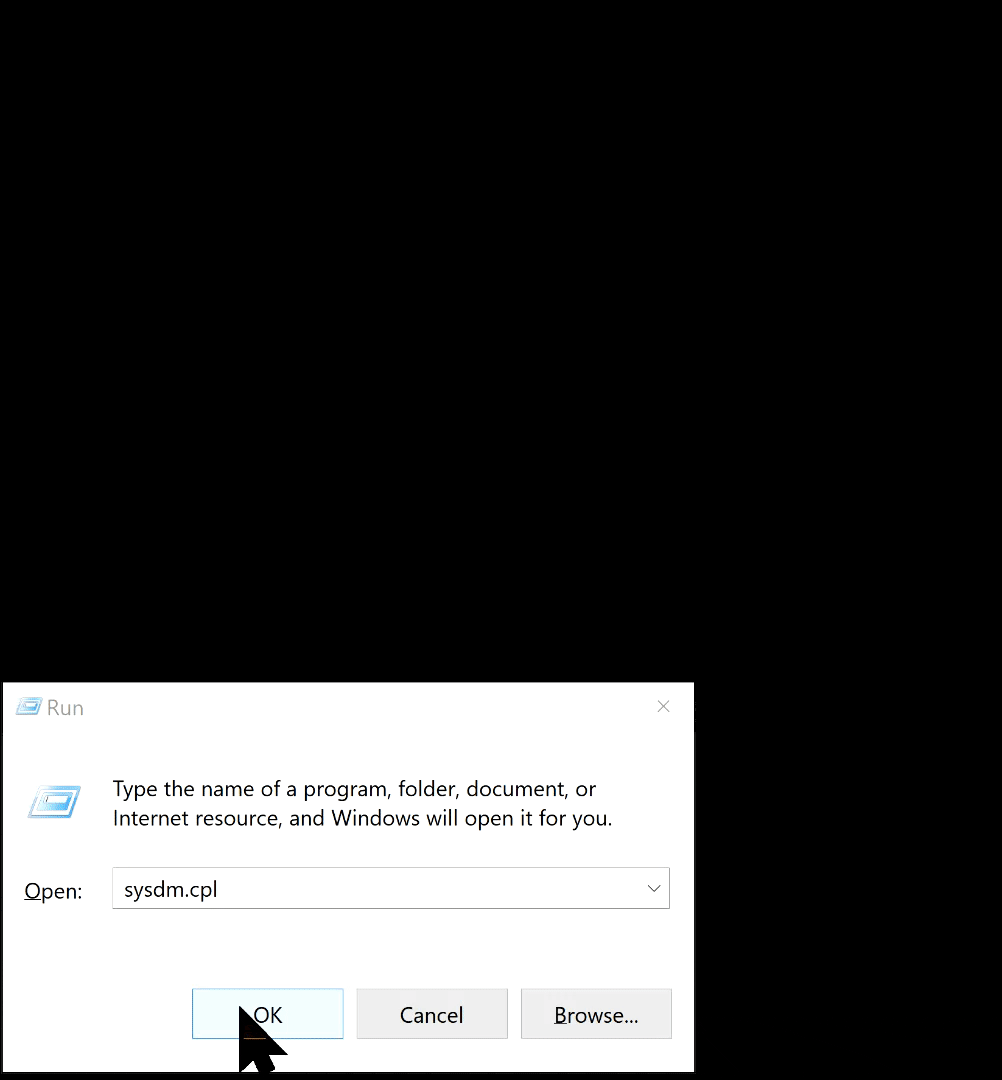
Why Do We Add Anything to the PATH Variable?
We add directories to the PATH variable to make programs accessible from any location in the file system without specifying their full path. This convenience allows us to run programs by simply typing their names.
Example:
Let’s say you’ve installed Python on your Windows system, and it’s located in C:\Python312\. Without adding this directory to PATH, you’d need to type: C:\Python312\python.exe
But if you add C:\Python312\ to PATH, you can simply type: python
Why Don’t We Need to Mention PATH for Other Programs?
GUI Applications vs. Command Line Tools
- Graphical User Interface (GUI) Applications:
- Programs like MS Word, 7zip, and Notepad++ are primarily designed to be accessed through a graphical user interface (GUI).
- These applications typically install shortcuts in your Start Menu (Windows) or Applications folder (macOS), making them easy to launch without needing a command line.
- The installer takes care of registering these applications with the operating system so they can be easily found and run by clicking an icon.
- Command Line Tools:
- Tools like Python, Git, and other developer tools often need to be run from the command line.
- To run these tools from any location in the command line, their executable files need to be in a directory that is included in the PATH environment variable.
- This allows you to type a simple command (e.g.,
pythonorgit) without needing to specify the full path to the executable file.
The Case of Built-in Windows Apps
Some Windows applications, like the Calculator, can be run from the Command Prompt without being in the PATH. This is because:
- System32 Directory: Many built-in Windows executables are stored in the
C:\Windows\System32directory, which is included in the PATH by default. - App Execution Aliases: Windows 10 and later versions use “App Execution Aliases” for certain built-in apps. These aliases allow you to launch apps like Calculator (
calc.exe) from the Command Prompt without needing their full path.
How the PATH Variable Works in Windows
- When you type a command in Command Prompt or PowerShell, Windows searches each directory listed in PATH.
- It looks for an executable file matching the command name (e.g.,
python.exe). - If found, it runs the program. If not, it moves to the next directory.
- If no match is found in any PATH directory, you get an error like “‘command’ is not recognized as an internal or external command, operable program or batch file.”
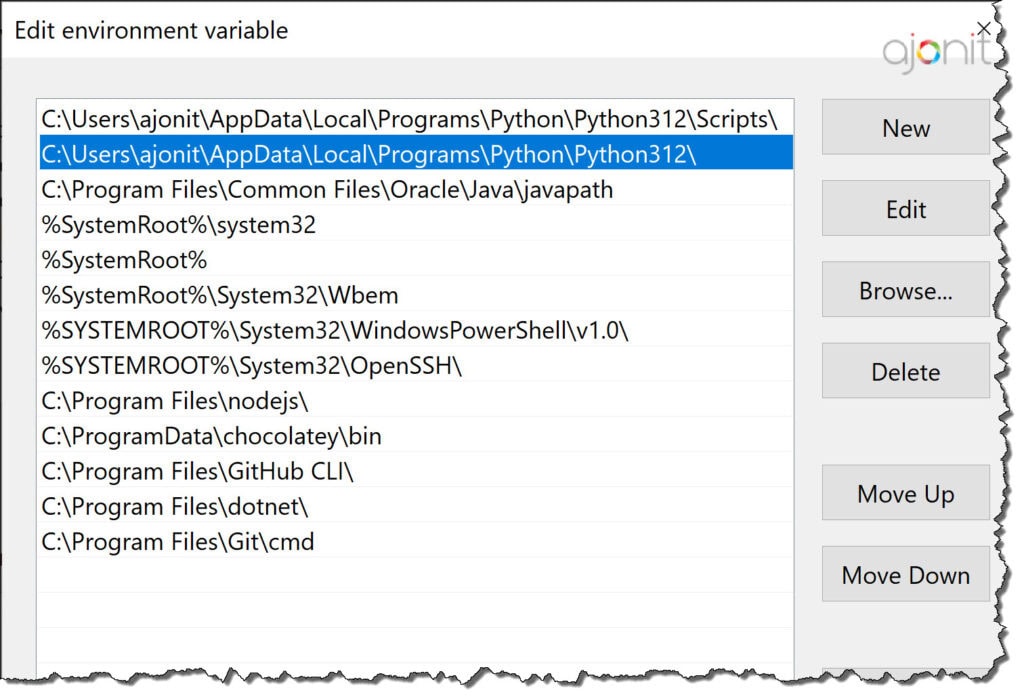
Understanding %SystemRoot%
In the PATH variable screengrab above, you see an entry like %SystemRoot%\system32. Let’s break this down:
What is %SystemRoot%?
%SystemRoot% is an environment variable in Windows that typically points to the Windows installation directory. On most systems, it expands to C:\Windows.
Why use %SystemRoot% instead of C:\Windows?
- Flexibility: Using
%SystemRoot%instead of a hard-coded path allows the system to function correctly even if Windows is installed on a different drive or directory. - Consistency: It provides a consistent way to refer to the Windows directory across different machines and Windows installations.
- Future-proofing: If Microsoft changes the default installation directory in future Windows versions, scripts and applications using
%SystemRoot%will still work.
Example in PATH
When you see %SystemRoot%\system32 in your PATH, it typically expands to C:\Windows\system32. This directory contains many essential Windows executables and DLLs.
Checking %SystemRoot% Value
To see the value of %SystemRoot% on your computer:
- Open Command Prompt
- Type
echo %SystemRoot%and press Enter
You’ll likely see C:\Windows as the output.
Final Thoughts
The PATH variable is a powerful tool for developers and power users in Windows. It allows quick access to frequently used programs from the command line, enhancing productivity and simplifying workflow. While many common applications don’t require manual PATH modifications, understanding this concept is crucial for working with development tools and custom software.